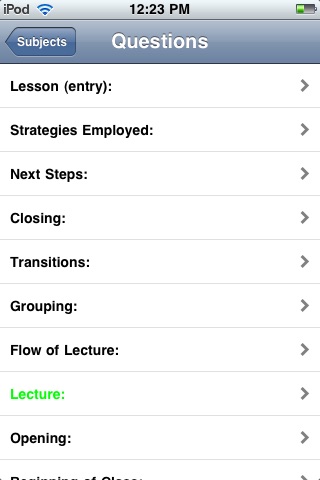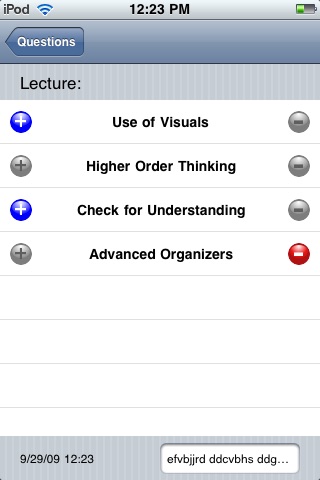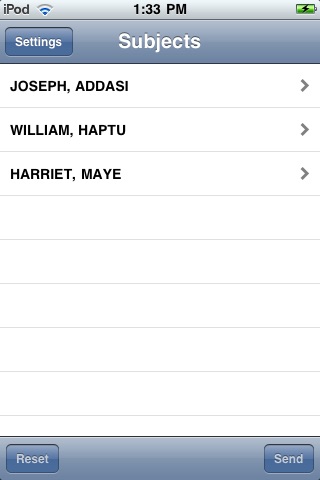
The Assessa application is designed to allow users of our data collection systems (universities, schools, organizations, and businesses) to collect observational data on subjects using forms that are designed and made available on our web application (at www.facultytools.com).
The system can be used to collect peer reviews, classroom observations of teachers or students, environment or facilities walk-throughs/audits, and reviews of employees or services (such as in a restaurant or shop setting).
-- Quick Start --
With version 1.1 of this app, users of iPhone, iPod Touch or iPad devices can start collecting data immediately. After installing the app, enter your initials and email address in the Observer fields. Additionally, set Email Report to ON (the email is used only to send your observation reports to your email address for printing and storage, and allow you to access your data). Once you enter these fields, click Lookup to pick a pre-made observation form. The chosen form will be loaded onto your device.
When you see the Subjects page, you can start observing! To add a subject/person to observe, click the + button on at the ‘Subjects’ page; enter the first and last name and click ‘Add’. Then, click on the subject to observe, select and answer questions, and return to the Subject page to Send your observations to the system, which will prepare and email you a report.
- Customizing the System --
If you would like to create your own custom forms, view and print consolidated observation reports, and enter your subjects/persons to observe, you can use the web-based portion of this system by visiting www.facultytools.com. A single-user account may use the basic version of our system for free. You can set up your own form/questions, and enter a list of subjects to observe. Then, you can use the app to collect data, which is submitted to the reporting database. Reports can be set up to automatically sent to the observer, the subjects, or printed via the web.
When you set up your custom form, it will be assigned an ‘Instrument ID’. To use your specific form on an Apple device, you have to start the Assessa app and click ‘Settings’ and enter the Instrument ID to load your custom form.
When you see the Subjects page, you can start observing! When you are ready to observe, click on the subject to observe, or you can add a subject/person to observe by clicking the + button, then enter the first and last name and click ‘Add’. New subjects are automatically saved to the your account. After you select a subject to observe, you then will select and answer questions on the observation form, and return to the Subject page to Send your observations to the system. If you have your email address entered in the ‘Settings’ page, the system will prepare and email you a report. Additionally, with an account on our FacultyTools server system, you can log in to view reports on-line, print consolidated reports, and export data for further analysis.